|
Viewing the Catalogs Offered
To view the Kansas State University undergraduate and graduate online catalogs, go to: http://catalog.k-state.edu.
-To toggle between the Graduate and the Undergraduate Catalog, use the drop down menu at the top of the page and choose from the available catalogs, then press GO.
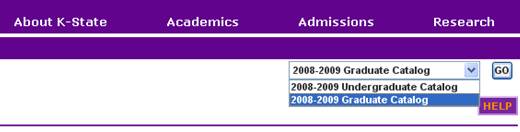
Navigation Menu
Upon opening the Graduate Catalog, a navigation menu will appear on the left of the page. Use the menu to navigate through the different sections of the catalog.
- The first list of options on the navigation menu pertains to general university information.
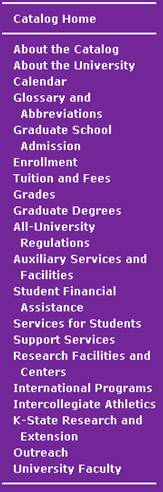
For example:
To find information pertaining to tuition and fees, click on the “Tuition and Fees” link in the navigation menu. This selection will lead you to information such as payment of tuition and fees, schedule of fees, students eligible to pay resident tuition, refund policy, etc.
- The second list of options on the navigation menu pertains to graduate program and course information.
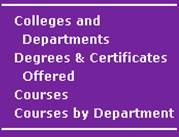
For example:
To find information on a department or its programs (master’s degrees, doctoral degrees and graduate certificates), click on the “Colleges and Departments” link in the navigation menu.
-Departments are listed in alphabetical order by college. To view college or departmental information, click on the respective link.
To view a list of graduate degrees and certificates offered, click on the “Degrees & Certificates Offered” link in the navigation menu.
-This will lead you to a list of graduate degrees and certificates offered offered in alphabetical order.
-Scroll through the list to find the degree.
-Click on link to the department catalog page.
Note: Degrees and certificates offered are listed under the respective department catalog page.
Catalog Search
The following are methods for locating specific programs, courses, colleges, departments, etc., within the online catalog:
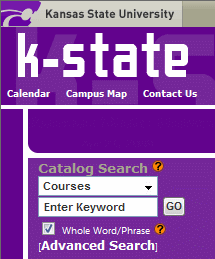
Use the search box to type in what you are looking for
-From the drop down menu above the search box, choose an area of the catalog you would like to search.
-Type in a keyword or phrase and click “GO”;
For example:
To locate a course description:
-Select “Courses” from the drop down menu
-Enter the course name or number (i.e. Accounting Concepts and Analysis or ACCTG 810)
-Click “GO”. If more than one course is displayed, click on the appropriate course
My Catalog Portfolio

The portfolio allows users to browse through the online catalog and save programs and courses of interest. Users can save content from any catalog in one portfolio. Simply click on the “add to portfolio” link located above the program/course description to save for future use.

You may review items in your portfolio at any time by clicking on the “My Portfolio” link. “My Portfolio” is cookie based; therefore when you have cleared cookies from the browser cache, items in your portfolio will be cleared.
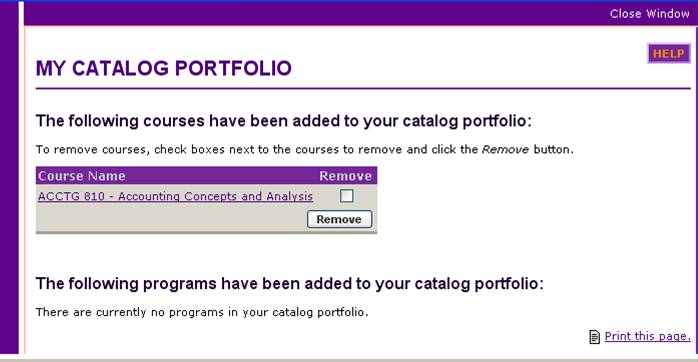
|