|
How to use the Online Catalog
|
|
1. To access the Kansas State University online catalog, click on a catalog year that you would like to view (e.g. 2008-2009 Undergraduate Catalog) on the Kansas State University catalogs webpage http://catalog.k-state.edu.
-To switch to and from the Undergraduate Online Catalog to the Graduate Online Catalog, use the drop menu at the the top of the page and choose from the available catalogs, then press GO.

2. Upon opening the catalog, a navigation menu will appear on the left side of the page. Use the menu to navigate through the different sections of the catalog.
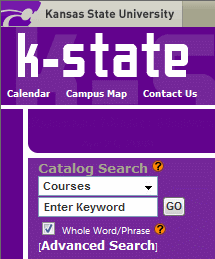
3. The following are methods for locating specific programs, courses, colleges, departments, etc., within the online catalog:
a. Use the catalog search box to key in what you are seeking information about
-From the drop down menu above the search box, choose an area of the catalog that you want to search.
-Type in a keyword or phrase then click “GO”;
For example:
To locate a course description:
-Select “Courses” from the drop down menu
-Enter the course name (e.g. Expository Writing I or ENGL 100)
-Click “GO”. If more than one course is displayed, then click on the appropriate course
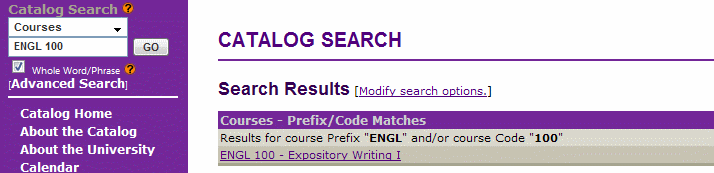
b. Click on an item in the navigation menu
For example:
To find information on a department or its programs (majors, minors, and certificates), click on “Programs (Majors, Minors, Certificates)” on the left menu
-Departments are listed in alphabetical order. To view department information, click on “Go to information for this department”.
-Programs are listed under their departments. To find a specific program, scroll to find the appropriate department.
-Click on the program name to find:
–Required courses
–Total number of credits required for completion of plan.
To visit a department website, click on “Department Web Links” in the navigation menu
-This will lead you to a list of departments in alphabetical order
-Scroll through the list to find the department
-Click on picture located to the right of the department name to find the department website.
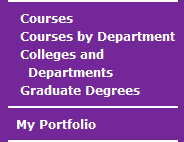
4. How to use “My Portfolio”
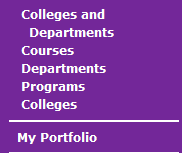
My Portfolio allows users to browse through the online catalog to save programs and courses of interest. Users can save content from any catalog in one portfolio. Simply click on the “add to portfolio” link located above the program/course description or below the entire document to save for future use.
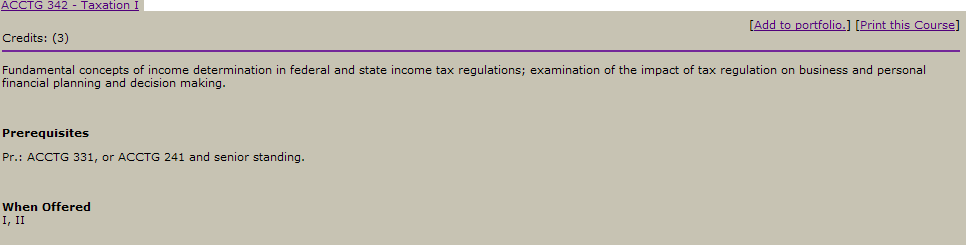
You man review items in your portfolio at any time by clicking on the “My Portfolio” link. “My Porfolio” is cookie based, therefore when you have cleared cookies from the browser cache, items in your portfolio will be cleared.
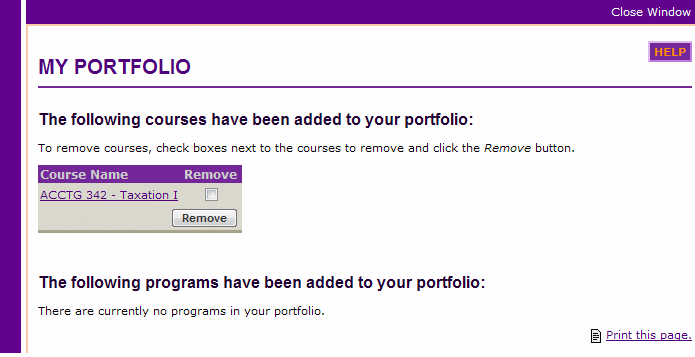
|